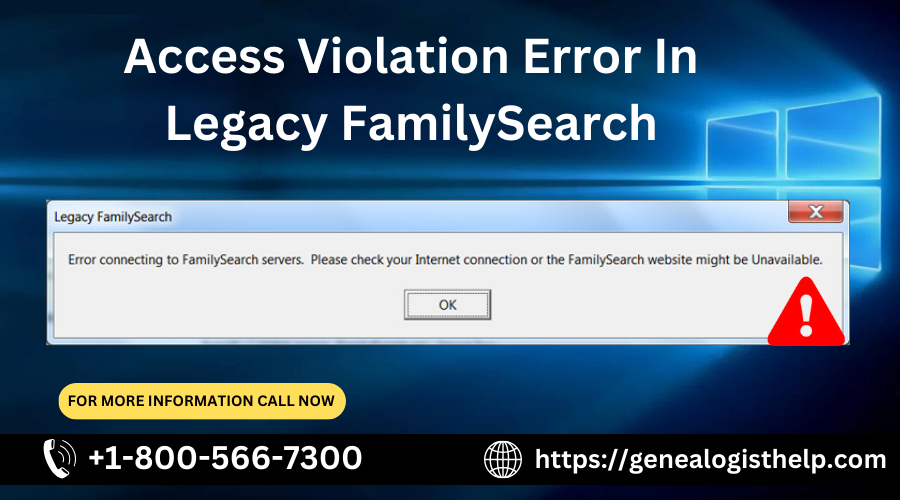Access Violation Error In Legacy FamilySearch
In Addition, We will discuss Access Violation Error in Legacy FamilySearch. Please read the full guide to fix this issue. If you are using Legacy 8 or earlier, You should first update it to the latest version. FamilySearch makes changes as to how you connect Legacy Software to their servers periodically. These changes do not allow the old version of Legacy Software to work with the FamilySearch interface.
FamilySearch interface will only work with the latest version of Legacy. You can stay with an older version without using FamilySearch. Access Violation problem in Legacy is due to FamilySearch are tweaking the servers.
Steps To Fix Access Violation Error In Legacy FamilySearch
Here we give some simple steps to fix access violation errors in legacy familysearch.
- Firstly, Go to C-Drive>Program Files(X86)>Legacy9>FamilySearch. In the FamilySearch folder, you will find the Legacy FS application.
- Secondly, Right-click it and click on Troubleshoot Compatibility and go through the compatibility tool.
- Go to C-Drive>Program Files(X86)>Legacy9 and in the Legacy9 folder, you should see the Legacy application.
- Right-click it and choose to troubleshoot compatibility and go through the compatibility tool for this application.
If The Problem Continues
Please Go to the following steps, if the problem continues :-
- Click OK and hopefully, everything should behave as expected. Try what you were doing in Legacy FamilySearch again. If the problem persists, go to step 2.
- Click the Refresh button on the right side above the FamilySearch person and then click the Reload button to reload your Legacy person. Sometimes Legacy FamilySearch is holding on to old data and this will clear it out.
- Close Legacy FamilySearch and open Legacy Family Tree.
- Run File Maintenance – Check/Repair. Click on File> File Maintenance > Check/Repair and follow the
- If the error messages occur during the Check/Repair process, click No to continue with the repair. Do step 1 twice if errors come.
- Open Legacy FamilySearch and if you are able, click on File > File Maintenance > Check and Repair.
Try what you were doing in Legacy FamilySearch again. If the problem persists, go to the next step.
Close Legacy FamilySearch and Legacy Family Tree. Next, browse into the Legacy folder on your hard drive and right-click on the FamilySearch folder, then select Rename from the popup menu and rename the folder FamilySearch.
For 32-bit Windows OS C:\Program Files\Legacy9\zFamilySearch
For 64-bit Windows OS C:\Program Files (x86) \Legacy9\zFamilySearch - Next update your Legacy program by visiting the following site, which will create a new FamilySearch folder.
- Visit the website http://www.legacyfamilytree.com/DownloadUpdate.asp.
- If none of these steps work, the Access Violation error might fix with clean re-installation of Legacy Software.
If none of the above steps fix the problem Copy DAO360.DLL from the C:\Program Files (x86) \Common Files\Microsoft shared\DAO folder into the C:\Windows\SysWOW64 folder and the C:\Windows\System32 folder.
This should fix the problem. Make sure you close the Legacy software when you do this step and make sure you have the administrative privilege.
How To Fix LegacyFS.exe Error?
Please follow the given steps to fix the legacyFS.exe Error.
- Do a clean removal and a fresh re-installation of Legacy to fix the LegacyFS.exe error.
- Please visit Uninstall – how to do a complete and clean removal of Legacy.
- Go to download Legacy and use your Legacy customer number to unlock the deluxe features.
- If you want to keep your Legacy customizations, please visit Backup – How to backup user customization files (Legacy) for the steps to back them up.
- Start Legacy Family Tree and click on File on the menu bar and select File Maintenance > Check/Repair and go ahead with the repair.
- If any error messages occur during the Check/Repair process, click No in the error message box so that the repair steps can finish.
- Do Check/Repair twice if errors come.
- Open Legacy FamilySearch and click on File and select File Maintenance > Check and Repair.
- Try FamilySearch again.
Conclusion
If you are not able to fix the Access Violation in Legacy FamilySearch issue, you can visit our website Genealogist help and you can call us our Number +1-800-566-7300.